Switching to Shopify? Great call. Whether your current platform feels outdated, slow, or just plain frustrating, migrating to Shopify opens the door to a more streamlined, scalable, and user-friendly ecommerce experience. But let’s be real—moving an entire online store isn’t as simple as dragging and dropping files. There are products, customer data, order history, SEO rankings, and integrations to think about. Do it wrong, and you might lose sales, traffic, or even your sanity.
That’s where this guide comes in.
We’re breaking down everything you need to know about Shopify migration, including:
- The biggest benefits (and a few challenges to watch out for)
- A step-by-step migration plan to keep your store running smoothly
- Post-migration must-dos to optimize performance and protect your SEO
By the end, you’ll have a Shopify store that’s fully functional, SEO-friendly, and ready to make sales—without any migration nightmares.
Let’s dive in.
Benefits and Challenges of Migrating to Shopify
Migrating to Shopify can give your online store a much-needed boost in performance, flexibility, and ease of use. Whether you’re coming from WooCommerce, Magento, or another platform, Shopify offers a more streamlined experience with built-in tools, better scalability, and less technical hassle. But before making the switch, it’s important to weigh both the benefits and the challenges.
Key Benefits of Shopify Migration
Easy to Use & Manage: Shopify’s interface is designed for efficiency, making it easy to update products, process orders, and track performance—without dealing with complicated backend setups.
Scalable for Any Business Size: Whether you’re a small shop or a high-volume seller, Shopify can handle your growth with reliable hosting and optimized performance.
Built-In Features & Integrations: From marketing automation to multi-channel selling, Shopify has essential tools baked in. If you need more functionality, there are thousands of apps available.
Security & Compliance Handled for You: Shopify covers PCI compliance, SSL encryption, and fraud protection, so your store remains secure without extra work.
SEO & Mobile Optimization: Shopify themes are designed for fast load times and mobile-friendly layouts, helping with search rankings and user experience.
Challenges to Consider
Data Migration Requires Careful Planning: Product listings, customer details, and order history need to be transferred correctly to avoid missing data.
SEO Adjustments Are Necessary: If URLs change, 301 redirects will be needed to maintain rankings and avoid broken links.
Some Features May Need Alternative Solutions: Certain functionalities from your previous platform may not have a direct equivalent in Shopify, requiring third-party apps or custom solutions.
Design & Theme Adjustments – Your old site’s theme won’t transfer directly, so some pages may need redesigning to match your branding.
Step-by-Step Guide to Shopify Migration
Migrating to Shopify isn’t something you want to rush. A well-planned approach ensures your products, customer data, and SEO rankings stay intact. The process can be broken down into three main stages: Pre-Migration, Migration Process, and Post-Migration.
Pre-Migration – Setting the Foundation
Migrating to Shopify starts with preparation. Rushing in without a plan can lead to lost data, SEO issues, or broken store functionality. Here’s how to set everything up for a smooth transition.
1. Audit Your Current Store
First, take stock of everything in your store to determine what needs to be transferred:
- Products – SKUs, descriptions, images, pricing, categories.
- Customer Data – Names, emails, order history.
- Orders – Past transactions, invoices.
- SEO & Content – URLs, meta descriptions, blog posts, landing pages.
- Apps & Integrations – Identify tools you rely on and find Shopify alternatives.
Remove outdated products, duplicate pages, or unnecessary content to keep the migration clean and efficient.
2. Choose the Right Shopify Plan
Shopify offers several pricing tiers. Pick the one that best suits your business needs:
- Basic Shopify – Great for small stores with limited SKUs.
- Shopify Standard – A good balance for growing businesses.
- Advanced Shopify – Ideal for stores needing lower transaction fees and detailed reports.
- Shopify Plus – Best for large-scale, high-volume brands.
Shopify offers a free trial, so you can explore features before committing.
3. Backup Your Store Data
To avoid data loss, create backups of:
- Product catalogs, customer lists, order history (CSV exports).
- Blog posts and SEO data (meta titles, URLs).
- Screenshots of key settings like tax rules, shipping rates.
Use built-in export tools (if available) or third-party migration services like Cart2Cart or LitExtension for a safer transfer.
4. Set Up Your Shopify Store
Before migrating, set up your Shopify account:
- Sign up for Shopify and complete the basic account setup.
- Choose a theme—either from Shopify’s theme store or a custom-built one.
- Configure store settings (currency, taxes, shipping, payment providers).
- Create placeholder pages (Homepage, About, Contact) for easier content migration.
5. Plan for Apps & Integrations
Many ecommerce platforms rely on third-party apps for SEO, email marketing, reviews, and analytics.
- Check if Shopify offers the same apps you currently use.
- If not, find alternatives that provide similar functionality.
- For unique features, consider custom Shopify integrations.
6. Protect SEO & Plan URL Redirects
One of the biggest risks during migration is losing SEO rankings due to URL changes. To prevent broken links and drops in organic traffic, follow these steps:
- Compare URL Structures – Shopify’s default URLs may differ from your current platform’s format. Identify any changes that require redirects.
- Export a List of High-Performing Pages – Use Google Analytics or Ahrefs to find your top-ranking product and category pages. These pages need special attention to avoid traffic loss.
- Set Up 301 Redirects – If URLs are changing, use Shopify’s built-in URL redirect tool (Online Store → Navigation → URL Redirects) to direct old links to their new Shopify equivalents.
Pro Tip: Test redirects by entering old URLs in a browser to ensure they correctly forward to the new pages.
Stage 2: Migration Process – Transferring Data Without Downtime
With your Shopify store set up, it’s time to move your data. A smooth migration ensures your products, customers, and order history transfer correctly—without disrupting sales or search rankings.
1. Export Data from Your Current Platform
Most platforms allow you to export data in CSV format, which Shopify supports. If your current platform has an export tool, use it to download your store data for a smoother migration.
If not, third-party migration tools like LitExtension or Cart2Cart can automatically pull this data for you.
2. Import Data into Shopify
Now, transfer your data to Shopify:
- Products: Shopify Admin → Products → Import → Upload CSV file.
- Customers: Shopify Admin → Customers → Import → Upload CSV file.
- Orders: Shopify Admin → Orders → Import (for historical records, use Matrixify).
Important:
Check if images are linked correctly—Shopify pulls images from URLs in your CSV, so ensure the URLs remain accessible. Shopify’s import tool has a preview option to check for errors before finalizing.
Shopify doesn’t import passwords, so customers will need to reset them. Send a password reset email to ease the transition.
If you have a large customer base, use Shopify’s Bulk Email feature to notify them all at once.
3. Rebuild Your Store’s Design
Since themes don’t transfer between platforms, you’ll need to:
- Choose a Shopify theme that matches your brand.
- Customize navigation, product pages, and collections.
- Install any apps needed for extra functionality.
4. Test Everything Before Launch
- Before making your store live, check that:
- All products and categories are properly displayed.
- Checkout works smoothly (place test orders).
- URLs are redirected correctly.
- Site speed and mobile responsiveness are optimized.
Stage 3: Post-Migration – Optimizing & Going Live
Your store is now live on Shopify, but there are still a few critical steps to ensure everything runs smoothly for both customers and search engines. This stage focuses on SEO optimization, customer communication, and monitoring performance to catch and fix any issues early.
1. Run a Final SEO Check
A platform migration can affect your search rankings if not handled properly. To maintain your SEO strength:
- Submit Your New Sitemap to Google Search Console
Shopify automatically generates a sitemap (yourstore.com/sitemap.xml). Go to Google Search Console → Sitemaps and submit your new sitemap so Google can quickly index your updated store.
- Check for Broken Links & Fix Them
Use tools like Screaming Frog or Ahrefs Site Audit to scan for broken links. If some URLs weren’t redirected properly, update them using Shopify’s built-in 301 redirect manager.
- Verify Metadata & Image Optimization
Ensure that all meta titles, descriptions, and alt texts for products and pages are correctly transferred. Shopify allows you to edit these under Online Store → Preferences and within individual product pages.
2. Update Marketing & Customer Communications
Let customers know about the migration so they aren’t caught off guard.
- Send an email announcement about the updated store.
- Update ad campaigns and tracking pixels
If you’re running Google Ads, Facebook Ads, or TikTok Ads, update the destination URLs to reflect Shopify’s new structure. Also, ensure your tracking pixels (Facebook Pixel, Google Tag Manager) are correctly set up in Shopify’s Admin Panel → Preferences → Marketing Pixels to keep your ad targeting intact.
- Review automated emails and flows
If you use email automation (like abandoned cart reminders or post-purchase emails), test them to confirm they still function correctly. If you were using Klaviyo or Mailchimp, check that Shopify is correctly integrated with them.
3. Monitor Performance & Fix Issues
Keep an eye on traffic, sales, and customer feedback to spot any problems early.
- Use Shopify Analytics to track key metrics.
- Monitor Google rankings and organic traffic
Check Google Analytics to see if your rankings fluctuate post-migration. If traffic drops significantly, review your redirects, page load speed, and metadata settings to identify potential causes.
- Encourage customers to report any issues and make quick fixes.
How Much Does Shopify Migration Really Cost?
Migrating to Shopify comes with both expected and hidden costs, depending on your store’s size and complexity. While Shopify itself is a subscription-based platform, migration involves expenses for data transfer, SEO adjustments, development work, and troubleshooting. Here’s what you should budget for when making the switch.
| Cost Factor |
Estimated Price |
What’s Included? |
| Migration Approach & Tools |
Free |
DIY: Manually export/import data using CSV files |
| $50–$500 |
Migration Tools: Automated transfer (LitExtension, Cart2Cart, Matrixify) |
| $1,000–$10,000 |
Shopify Expert: Full-service migration with complex data handling |
| Data Cleanup & Formatting |
Free |
Manual Cleanup: Fix SKUs, remove duplicates, clean customer/order data |
| $300–$1,500 |
Data Specialist: Formatting large catalogs for proper migration |
| Custom Development & Store Design |
Free |
301 Redirects: Prevent broken links manually |
| $10–$20/month |
SEO Apps: Automates bulk redirects and metadata updates |
| $500–$3,000 |
SEO Expert: Protects rankings and optimizes the store for search engines |
| Testing & Fixing Migration Issues |
Free |
Manual Testing: Verify product pages, checkout, and payment setup |
| $100–$1,000 |
Error Fixes: Resolving missing data, broken links, and checkout failures |
| Total Estimated Cost |
$100–$500 |
Small Stores: DIY or basic migration tools |
| $3,000+ |
Medium Stores: tools, SEO, minor customizations |
| $10,000+ |
Large Stores: custom development, expert migration |
1. Migration Method: DIY, Tools, or Hiring an Expert
The first cost consideration is how you plan to transfer your store data.
- Manual migration is free if you do it yourself, but it requires time and technical knowledge. Small stores with a limited number of products and pages may be able to handle this approach.
- Migration tools like LitExtension, Cart2Cart, or Matrixify can automate the process for a one-time fee, typically ranging from $50 to $500, depending on the amount of data being transferred.
- Hiring a Shopify expert is the most expensive option, ranging from $1,000 to $10,000 or more, but it’s often necessary for complex stores with custom-built features, ERP integrations, or large product catalogs.
Using a tool is usually the best balance between cost and efficiency unless you have a highly customized store that requires expert help.
2. Data Cleanup & Formatting Costs
Migrating unstructured or outdated data can cause problems, so cleaning up your product catalog, customer lists, and order history may require additional time and resources.
If done manually, this is free but time-consuming. However, for larger stores, hiring a data specialist to format and clean CSV files can cost between $300 and $1,500, depending on the complexity of your records.
Some migration tools offer automatic data cleaning, but results can vary, so a manual review is often necessary.
3. Custom Development & Integrations
If your store relies on custom-built functionalities, integrations with external software, or advanced checkout processes, these features will need to be rebuilt on Shopify.
Basic theme modifications, such as adjusting fonts, colors, or layouts, may cost between $100 and $500 if you hire a developer. More advanced customization, like integrating third-party APIs, custom checkout processes, or multi-location inventory management, can run anywhere from $1,000 to $5,000 or more.
If you need Shopify Plus-level customization, costs can climb higher, especially for large-scale businesses requiring backend development work.
4. SEO Adjustments & URL Redirects
One of the biggest risks during migration is losing SEO rankings due to changes in URL structures. Shopify provides a built-in 301 redirect tool, which means basic SEO adjustments can be done for free if you handle them manually.
However, for larger stores with hundreds or thousands of URLs, using a Shopify SEO app like SEO Manager ($10–$20 per month) or hiring an SEO specialist to manage the migration ($500–$3,000) may be necessary.
Redirects should be tested before launch to prevent broken links and traffic loss.
5. Testing & Fixing Post-Migration Issues
Even after migrating, technical errors may arise, such as:
- Product pages displaying incorrect data.
- Checkout and payment settings not functioning properly.
- Customer accounts not transferring over as expected.
If you’re handling this yourself, expect to invest time in manual testing. For complex stores, hiring a developer or Shopify expert to troubleshoot and fix errors can cost between $100 and $1,000, depending on the severity of the issues.
Test orders should be placed before launch to identify and resolve any payment or fulfillment-related problems.
Total Estimated Shopify Migration Costs
For small businesses handling the process themselves, Shopify migration can be as low as $100 to $500 with minimal external expenses.
For medium to large businesses requiring custom work, the total migration cost can range from $3,000 to $15,000 or more, depending on the level of customization, integrations, and SEO adjustments needed.
Conclusion
Migrating to Shopify may seem overwhelming, but with careful planning and execution, it becomes a smooth and rewarding process. Ensuring a structured transition—backing up data, setting up redirects, testing before launch—minimizes risks and keeps your store running without disruptions.
While costs vary depending on your approach, the long-term benefits of Shopify—scalability, ease of use, and built-in features—make the investment worthwhile.
With your store live, the focus shifts to optimization and growth. Fine-tune your design, enhance marketing, and leverage Shopify’s tools to boost sales and scale effortlessly. With the right strategy, your Shopify migration will be the start of something bigger.

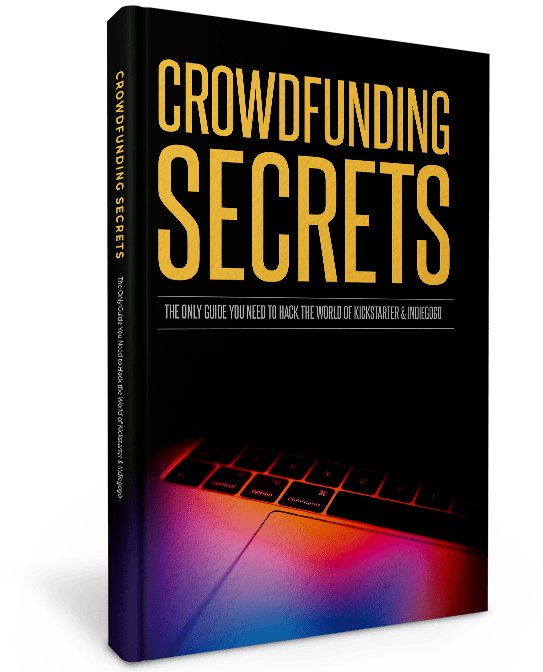

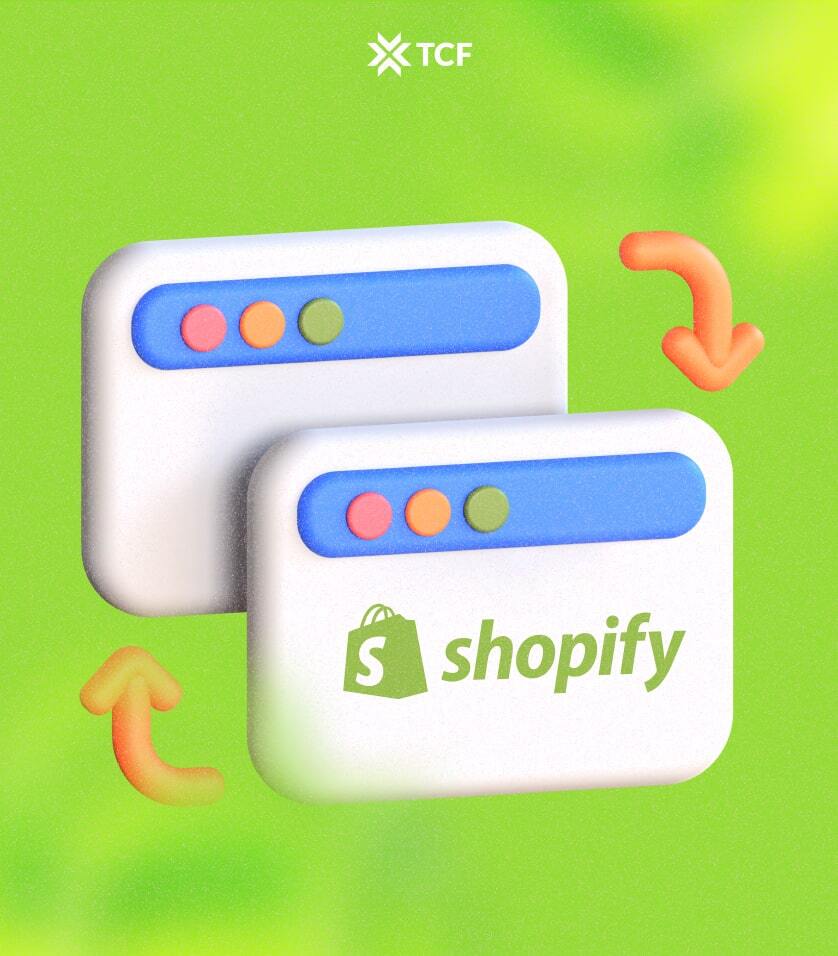
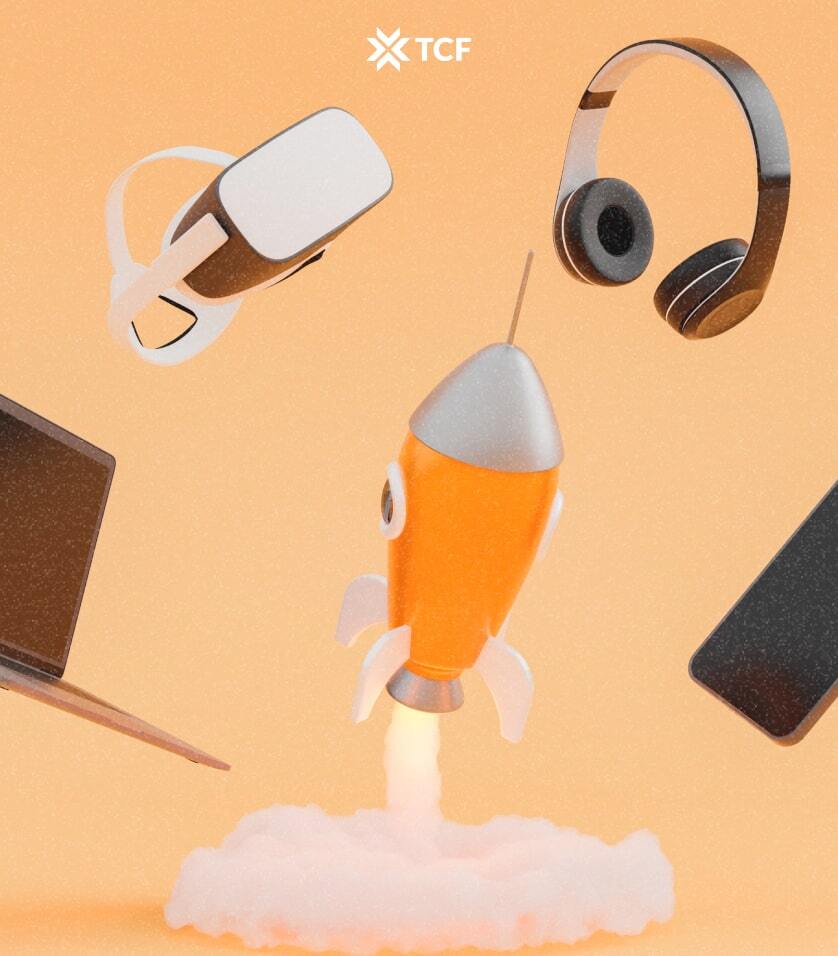
Comments